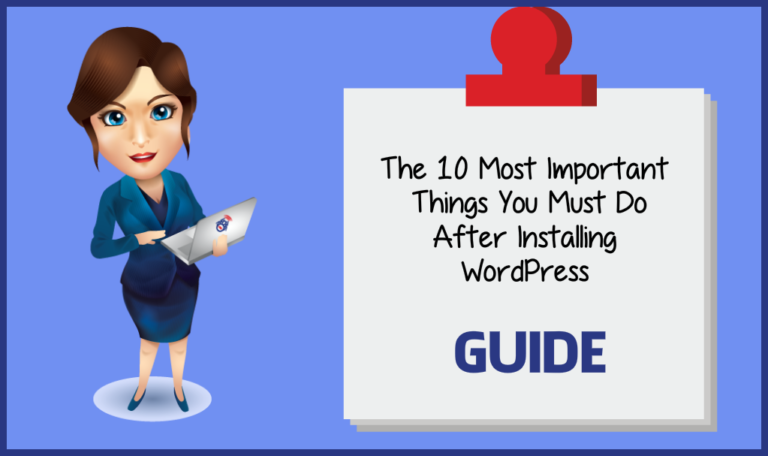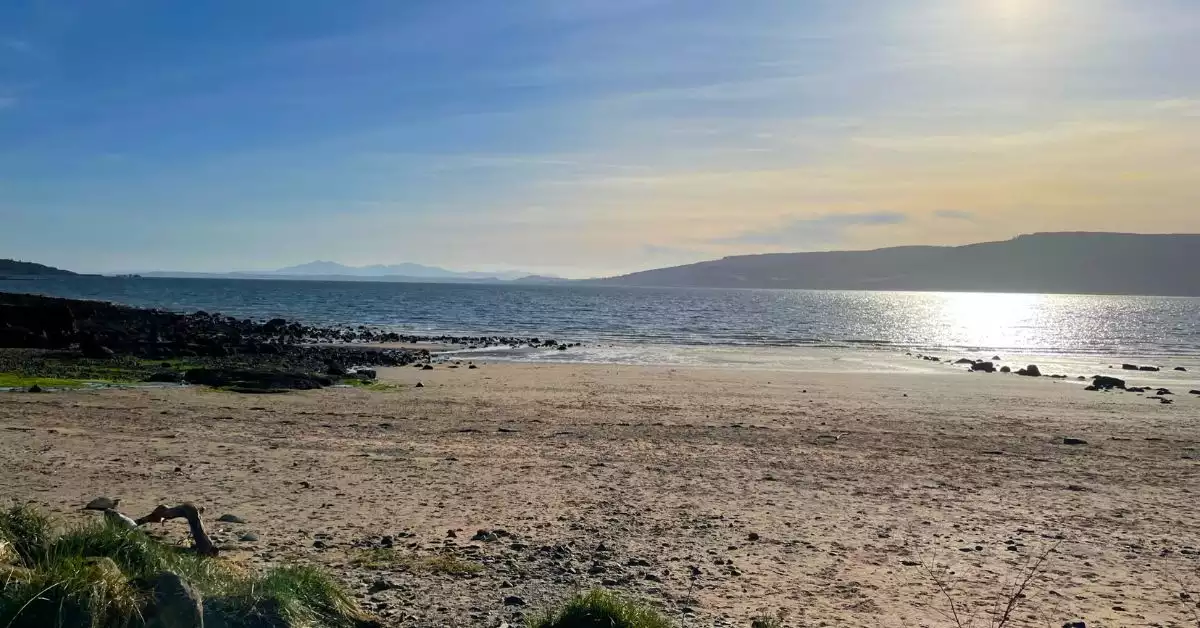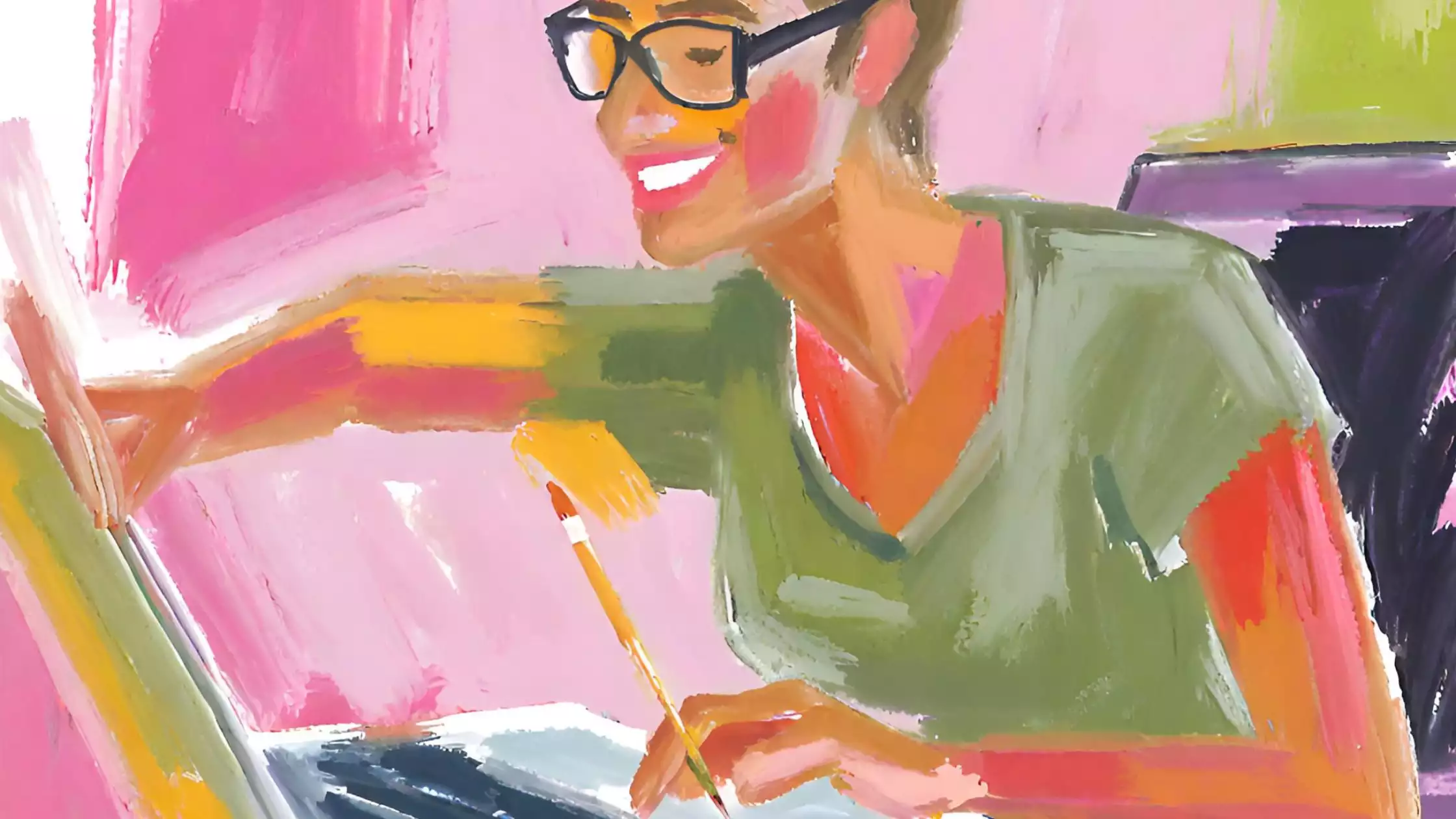Installing WordPress isn’t that hard. But what do you do next?
The following list is the 10 most important things you must do after installing WordPress here to help you keep your website safe, secure and ready for business is a big way. I am assuming that you are using the self-hosted version of WordPress. If you are paying someone for web hosting then you are.
So here we go – what you need to do after installing WordPress:
- Admin username
- You MUST change the default username from “admin” to something, almost anything, else. Your website is at a severe risk of hacking if you don’t. Find out more about the WordPress administrator and how to make this quick, yet effective, improvement to your website security today.
- Automated backups
- We are all busy and remembering to manually backup your website is one of those things that easily gets forgotten. So you need to find a service that automatically keeps a backup of your website files and database, To find out more about automating your WordPress backups head over to this blog post.
- Permalink structure
- Permalinks are just a fancy word for the way that WordPress configures the hyperlinks/links/urls on your website. On most occasions the default setting is not what you would want so go ahead and change them straight away. Changing them later may cause problems. This post will tell you more about permalinks and show you how to change the permalink structure to suit your business.
- Install a premium theme
- OK, I know this is going to cost money but it will be well worth the small investment later down the line. Just make sure that you buy it from a reputable provider, comes with updates and technical support if needed. I never use a free theme. In another post I will share with you my favourite theme.
- Delete themes and plugins you don’t need
- Web hosting companies sometimes bundle themes and plugins in their installation script for your WordPress website. You will probably not need them so get rid…I mean deactivate and then delete. Why? The chances are you won’t be bothered about them and they will become outdated and open up a road into the backend of your website for those pesky hackers. You will have very little problems if you delete those plugins and themes you don’t need – even those that you tried and didn’t like. Here is my post about how to delete WordPress themes and plugins.
- Add your website title
- After you have installed WordPress you will need to change and optimise the title of your WordPress website. The title is what appears at the top of browser windows and what Google will use to identify your website in its’ record of your website. My blog post “What is site title in WordPress” will be available soon.
- Change the time zone
- Usually you will want the time zone of your website to be the same as the people you are directing the content at. The time zone will probably be set to the location of the servers your web host is using. An incorrect time zone will affect that dates and times displayed on your website and may be that scheduled procedures will happen at odd times. So get in sync with your target audience via the time zone setting in WordPress.
- Verify ownership of your website with Google
- This is something that I am surprised to say that most business people don’t do. You will need to have a Google Webmaster Tools account and then follow the steps suggested by Google. There are several ways to do this in Google Webmaster Tools as the recommended option doesn’t always work – it depends how things have been setup on your site and what you have access to. More to come on this very important step.
- Define your home page
- On a WordPress website you have options to set which page you want as your home page – the page that people see first. You can define a specific page or you can set your home page to display your blog posts. I get asked many times about why a website isn’t displaying the expected page. I will show you how to do this in a future post.
- Update your User Profile
- When you install WordPress you will have possibly chosen a username, an email address and a password. But there is so much more to it than that and the options vary according to which WordPress theme you are using. I will go into more details soon.
So there you have it! After installing WordPress you know what you need to do now.