Introduction
I see many people are using Facebook Live videos as part of their marketing strategy. But I’ve also noticed that after the broadcast these videos are lost somewhere in Facebook world. It doesn’t have to be like that. You can first of all, save your video to your computer and then you should upload it to a video host, such as YouTube, Vimeo or Wistia.
Here are the steps to save your video
1. Login to Facebook and find the video you want to save
2. Right-click on the video and choose Show video URL
3. A small window should pop-up, with the video URL. Press Ctrl+C on your keyboard to copy the URL
4. In the browser’s address bar, press Ctrl+V to paste the video URL
5. Change the video URL, changing the “www” at the beginning of the URL to “m”. The URL should now start with https://m.facebook.com/
6. Once changed, press enter to open the mobile version of the page and follow the steps below, depending on which browser you use
Edge browser
1. Click the Play icon on the video to start playing the video
2. Right-click on the video and select Save video as
3. Choose a location on your computer where you want to save the video
Internet Explorer browser
1. Click on the Play icon on the video to start playing the video in a new tab
2. At the bottom of the Internet Explorer window, a pop-up message will appear, asking if you want to Open or Save the video. Click the down arrow next to the Save button and select the Save as option
3. Choose a location on your computer where you want to save the video
Google Chrome browser & Firefox
1. Click the Play icon on the video to start playing the video
2. Right-click on the video and select the Save video as… option
3. Choose a location on your computer where you want to save the video
Now all you have to do is upload your video from your computer to your video host. You will soon build up a library of video content that can be re-used in many ways.
Thank you to Computer Hope for the original tutorial