Introduction
Uploading documents in WordPress can sometimes be a bit tricky, especially if it isn’t something you do often. In this short guide I will explain how to handle this situation so you can share your work with your website visitors. And I will also give you set of free button image files to make things easier. This set of images does includes a “download” image. And if you have some image editing software I have included a version where you can change the colours to match your website.
Setting the scene
There are two common scenarios where you would want to upload a document, other than an image file, on your website:
Scenario A
- You have written your blog post or new web page
- You want to let your audience download a supporting document
- You are faced with one of two problems
- You try converting your file to a jpg or png but the text isn’t that readable on smartphones
- Your web host or the website itself doesn’t support the type of file you are trying to use
Scenario B
- You have written an ebook or similar
- You have two options
- You want to give the ebook away in return for a visitor’s email address
- You want to sell the ebook
So where do you go from here?
The answer is the portable document format, or the PDF. Microsoft Office will give you the option to save a Word or Excel document as a PDF in the ‘save as’ drop down. This example is from Office 365:

If you have an image file (jpg or png) that you need to convert to a PDF to make it easier to view on all sorts of devices you can use online version tools such as the imaginatively named Convert JPG to PDF or PNG to PDF. I had a customer who needed to do this for an beautiful and helpful infographic she had created. She had originally uploaded an image file which wasn’t readable. The PDF was.
What do you do with the PDF now?
Go to your media library and upload your PDF. Once you have done that copy the URL for the PDF file. I sometimes paste it into a Word file for safe keeping while I then head over to the post or page I want to use the file in.
How to add the PDF to your post or page?
You have a couple of options here. The easiest is to just add a text link that when clicked opens the PDF.
The second, more visually engaging option is to use a download image that when clicked opens the PDF.

So you would upload your image first into the post or page and then paste the URL for your PDF in the “Link to” option under the image settings.
Remember to keep the PDF file as small as possible so that the user isn’t left waiting too long for the file to open. Ideally your PDF should be saved for web use as opposed to print use.
That is all there is to uploading documents onto your website.