How to Use Canva Overlays Video Transcript
Hello! I’m Tosca Lahiri from wickedspider.com and today’s tutorial is about how to use Canva to create your images for your website, for your blog posts, for your social media posts as well. And particularly how to use the overlay features so you can have a pictures in the background and some text on the front.
So what I am going to do is start with a custom size. This can be anything you like. I’m going to use 1024 by 607 because I’m going to use it on my blog post. Click on design. Wait for Canva to launch the next stage. Now you get the layouts over here. Don’t worry, this is not the pictures. Just choose a layout. I just want a plain one here.
Now I want to put a pattern in the background. Again this could be anything. It can be patterns, photographs.
Let’s chose that greeny blue one. I want to make it fill the thing so just grab it and give it a little shake and it does it’s magic there.
Now I want to add a shape part of the way through it so I can put some text on it. So let’s click on elements.
Click on shapes. and here are the shapes. You’ve got some nice ones. I’m just going to use this one here.
I’m going to change the transparency so I can see some of the bluey green coming through. Just adds some depth and interest to your image.
I’m going to resize it.
Let’s go right to the edge. You can do anything you like with this. Be very creative.
This is what I’m going to do. I’m going to change the colours.
The darkest bit is too dark.
Drag the colour wheel like that. then slide this across. Ok. that’s going to stand out isn’t it.
I’m also going to…I’ll think I’ll leave the grey on this time. So that’s fine.
Now I want to add the text here. Click on the text.
Add a heading.
And you can see that little grid.
and we can drag it in here. Can you see those cross hairs? Pinky purple. And when it snaps it means it’s in the centre a bit like when you go shooting at the fun fair.
We are going to change this to “How to use Overlays in Canva”
I’m going to select it all because I want to change the colour.
Click on this plus and that gives you another colour. I’m going to use white.
Six Fs make white.
If you want to change the font as well just double click to select it that way.
They’ve got some interesting names for fonts haven’t they?
Let’s what shall we use? Oh I like a biryani. Let’s use Biryani Bold.
It doesn’t fit any more so let’s change the size. 36…is that going to fit? Yes.
Because we have changed the size we’ll need to reposition it.
Let’s wait to we see that…there we go.
Now we need to see it snap again.
There you go!
Ok.”How to Use Overlays in Canva“
I want to add my logo you can use this principle to add anything you like.
You just click on “upload your own images” and that goes to your computer and you find what you want there. I’m already got my logo here.
I want to make it a bit smaller. So I’m holding down the control button and then getting the corner.
and dragging that down a bit.
I’m going to put it towards one side. I wouldn’t put it right on the edge as sometimes it can get chopped off depending on what app opens it up.
There you you. “How to use Overlays in Canvas” with your logo there so that when people see you blog posts, your Facebook page they see it. You don’t always have to put your logo. Sometimes I use there as well.
page they see it. You don’t always have to put your logo. Sometimes I use there as well.
So that’s it. If I want to download it to my computer I just click on download.
I would just use a png and click on the download button.
It’s preparing the design. And it will be on my computer. I will save it somewhere and I can use it anywhere I like.
Conclusion
So, all you need to do now is go any have a go yourself. As I said canva.com is free to start off with. See you soon and have a Wicked week.